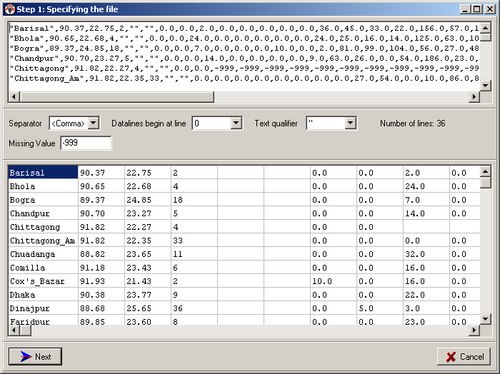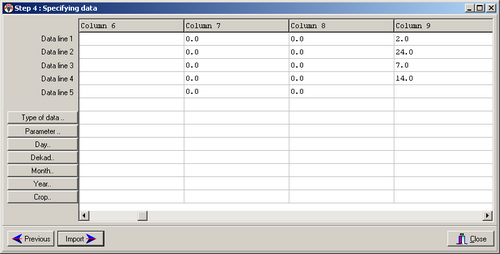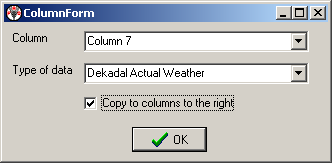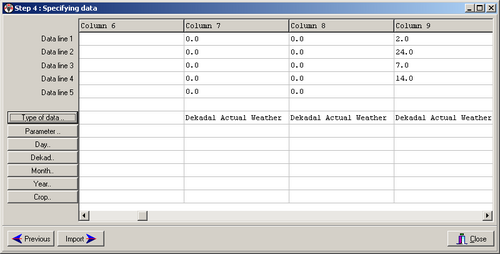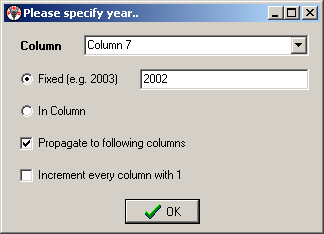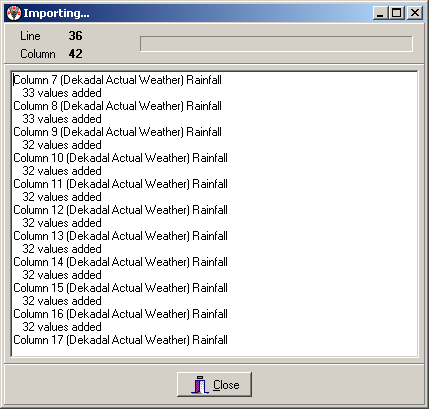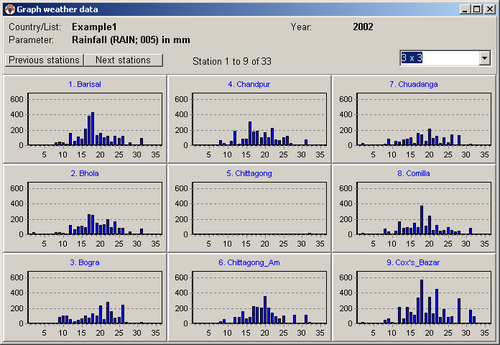(Difference between revisions)
| Revision as of 13:10, 4 August 2006 Peter (Talk | contribs) ← Previous diff |
Revision as of 13:11, 4 August 2006 Peter (Talk | contribs) Next diff → |
||
| Line 12: | Line 12: | ||
| |width="225"|Assume the data are imported into the ‘Example1’ stations list. Longitude, Latitude etc. are already specified, so we leave those fields empty.||[[Image:image023.png|500px|]] | |width="225"|Assume the data are imported into the ‘Example1’ stations list. Longitude, Latitude etc. are already specified, so we leave those fields empty.||[[Image:image023.png|500px|]] | ||
| |- | |- | ||
| - | |width="225"|Assume that we want to add the stations to the ‘Example1’ list. Longitude, Latitude etc. are already specified, so we leave those fields empty.||[[Image:image025.png|500px|]] | + | |width="225"|Assume that we want to add the stations to the ‘Example1’ list. Longitude, Latitude etc. are already specified, so we leave those fields empty.||[[Image:image025.png|image025.png]] |
| |- | |- | ||
| |width="225"|:The stations are indeed found in the database. We get to the next screen | |width="225"|:The stations are indeed found in the database. We get to the next screen | ||
| ||[[Image:image027.png|500px|]] | ||[[Image:image027.png|500px|]] | ||
| |- | |- | ||
| - | |width="225"|The dekadal rainfall starts in column 7. First we specify the type of data after pressing the corresponding button on the left side of the screen. We see:||[[Image:image029.png|500px|]] | + | |width="225"|The dekadal rainfall starts in column 7. First we specify the type of data after pressing the corresponding button on the left side of the screen. We see:||[[Image:image029.png|image029.png]] |
| |- | |- | ||
| |width="225"|After pressing <Ok> we see:||[[Image:image031.png|500px|]] | |width="225"|After pressing <Ok> we see:||[[Image:image031.png|500px|]] | ||
Revision as of 13:11, 4 August 2006
Example of importing ASCII data into the AgrometShell database
The filename of the file that will be imported is Dekadal_Actual_Rainfall_2002_Bangladesh.dat. This file contains dekadal rainfall for 2002: