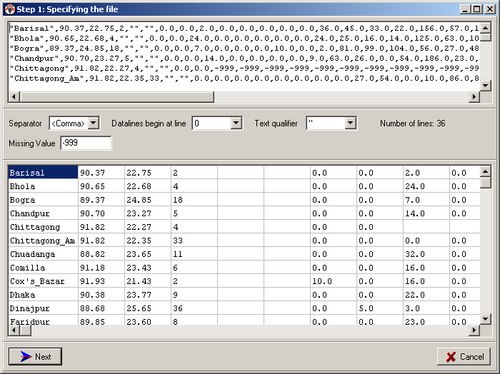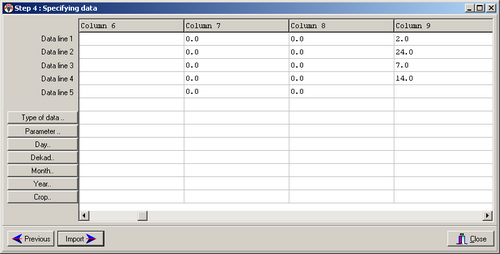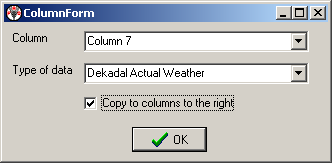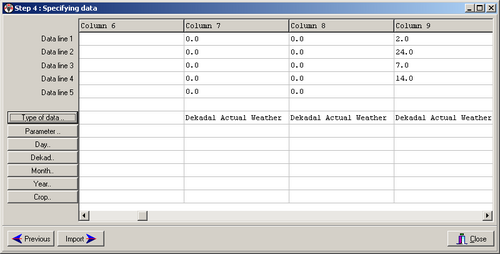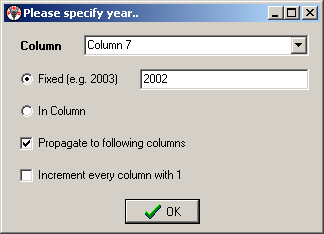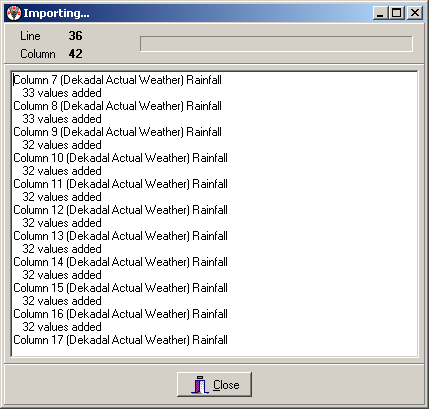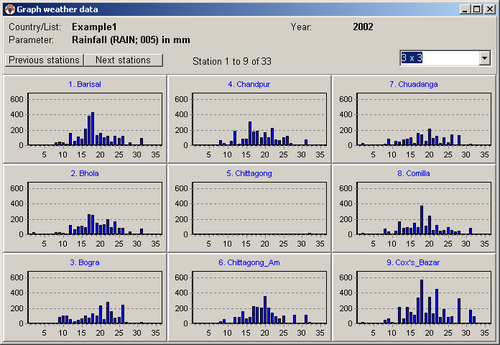(Difference between revisions)
| Revision as of 13:11, 4 August 2006 Peter (Talk | contribs) ← Previous diff |
Revision as of 13:12, 4 August 2006 Peter (Talk | contribs) Next diff → |
||
| Line 23: | Line 23: | ||
| |width="225"|Now have to specify the parameter (=rainfall):||[[Image:image033.png|image033.png]] | |width="225"|Now have to specify the parameter (=rainfall):||[[Image:image033.png|image033.png]] | ||
| |- | |- | ||
| - | |width="225"|We specify the dekad: | + | |width="225"|We specify the dekad:||[[Image:image035.png|image035.png]] |
| - | ||[[Image:image035.png|image035.png]] | + | |
| |- | |- | ||
| |width="225"|The month does not have to be specified, the dekad number goes from 1 to 36. We specify the year: | |width="225"|The month does not have to be specified, the dekad number goes from 1 to 36. We specify the year: | ||
| Line 31: | Line 30: | ||
| |width="225"|Just before pressing the <import> button you see:||[[Image:image039.png|500px|]] | |width="225"|Just before pressing the <import> button you see:||[[Image:image039.png|500px|]] | ||
| |- | |- | ||
| - | |width="225"|Then you see:||[[Image:image041.png|image041.png]] | + | |width="225"|The import runs...||[[Image:image041.png|image041.png]] |
| |- | |- | ||
| |width="225"|Check the availability of the data in the database with the SUIVI - Graph function:||[[Image:image043.png|500px|]] | |width="225"|Check the availability of the data in the database with the SUIVI - Graph function:||[[Image:image043.png|500px|]] | ||
Revision as of 13:12, 4 August 2006
Example of importing ASCII data into the AgrometShell database
The filename of the file that will be imported is Dekadal_Actual_Rainfall_2002_Bangladesh.dat. This file contains dekadal rainfall for 2002: